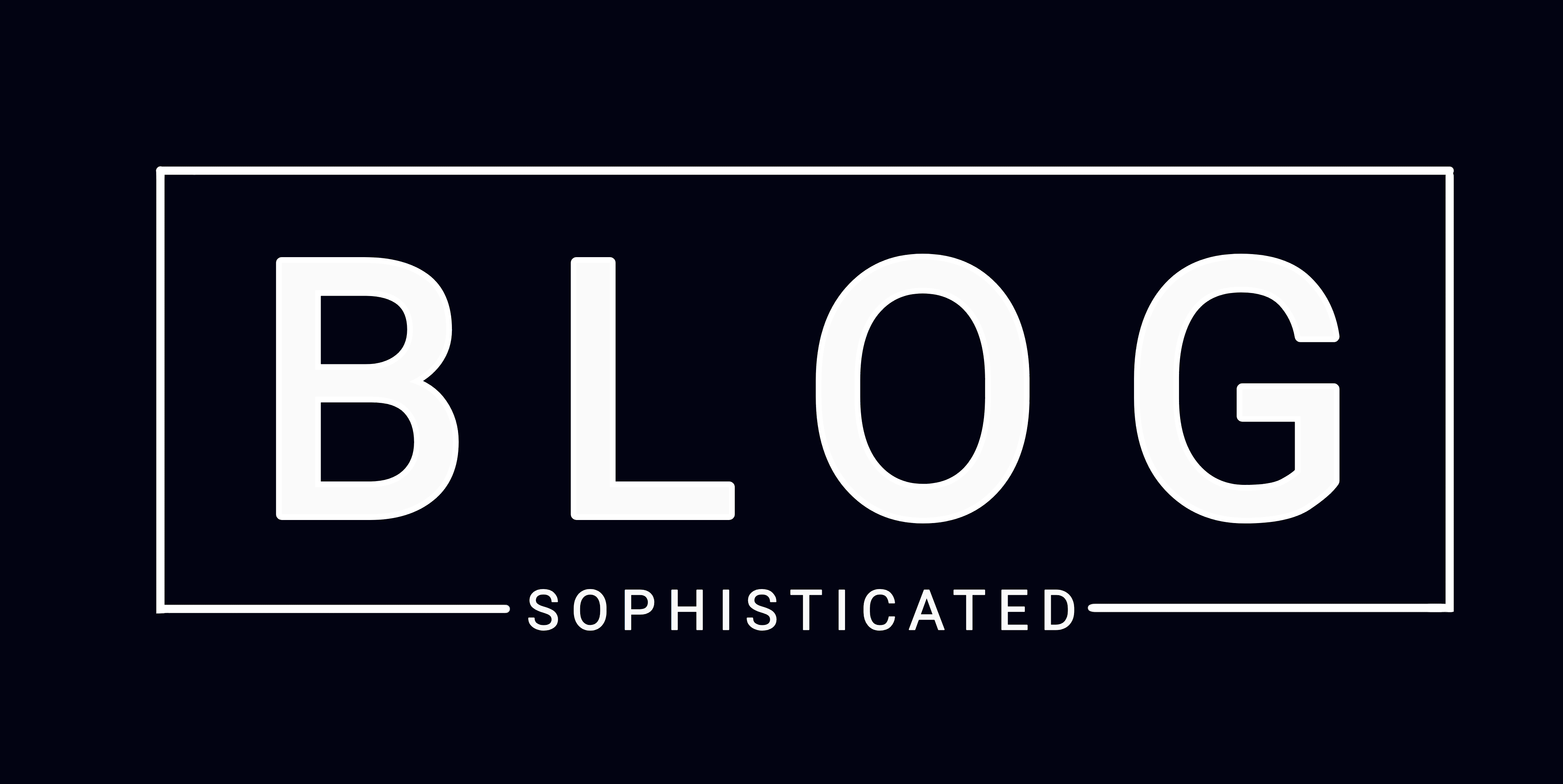I recently bought the Asus Tinkerboard and decided that I should write a review about my experience and why I decided to go with this. It all started when I was trying to run gitlab ce on my 5$ a month DigitalOcean droplet. 512 MB RAM and 20 GB SSD. So as i suspected gitlab ce didnt work. Neither does composer. The memory just gets full and the process gets killed. So i decided to look for a cheap yet feasible solution for a tiny server at my home.
I did some research and ended up with two options. Raspberry Pi 3 and Asus Tinker Board. When I looked at the specs, there was a clear winner! The Asus! The Asus was also twice as expensive but with good reason. The processor and RAM were clearly more superior. So I decided to go with the Tinker Board. Here are the specs comparision :
| Specifications | Asus Tinker Board | Raspberry Pi 3 Model B |
|---|---|---|
| Processor | Cortex-A17 Quad-core 1.8GHz | Cortex-A53 Quad-core 1.2GHz |
| Memory | 2GB LPDDR3 | 1GB LPDDR2 |
| Connectivity | Wi-Fi 802.11b/g/n, Bluetooth 4.0, Gigabit LAN | Wi-Fi 802.11n, Bluetooth 4.1, 10/100Mbit/s Ethernet |
| USB | 4x USB 2.0 | 4x USB 2.0 |
| Audio | 1x 3.5mm jack | 1x 3.5mm jack |
| Display | 1x HDMI supports 4K | 1x HDMI supports Full HD |
| Storage | MicroSD card slot | MicroSD card slot |
| Internal Headers | 1x 40-pin header | 1x 40-pin header |
| Price | 5880 Rs | 2999 Rs |
I did a lot of testing with the Tinker Board and clearly a CPU fan was required before running any heavy software. I had only two options for Operating systems, i.e., The TinkerOS-Debian and Armbian-Ubuntu. Other download options from Armbian are here. I only had a very old monitor and TinkerOS couldn't detect it. So I decided to go with Armbian-Ubuntu for my server.
Now the OS I installed was a desktop one, but after I installed it, I stripped down all of the desktop software and killed all unnecessary processes. Then I installed all the necessary server software like open-ssh, apache2, and such.
To setup a local server is quite simple, just install Ubuntu or whatever OS your system supports and then set a static IP. If it's connected to the same LAN, you can access it. If you don't set static IP, you can still access your server but you the IP will change every time your modem resets. To set static IP, you have to edit your /etc/network/interfaces. This is how mine looks :
source /etc/network/interfaces.d/* # Wired adapter #1 allow-hotplug eth0 auto eth0 iface eth0 inet static address 192.168.0.11 # The static ip of your local netmask 255.255.255.0 gateway 192.168.0.1 dns-nameservers 8.8.8.8 8.8.4.4 202.88.156.8 202.88.156.6 hwaddress ether da:42:ea:78:60:69 # if you want to set MAC manually # pre-up /sbin/ifconfig eth0 mtu 3838 # setting MTU for DHCP, static just: mtu 3838 # Wireless adapter #1 # Armbian ships with network-manager installed by default. To save you time # and hassles consider using 'sudo nmtui' instead of configuring Wi-Fi settings # manually. The below lines are only meant as an example how configuration could # be done in an anachronistic way: # #allow-hotplug wlan0 #iface wlan0 inet dhcp #address 192.168.0.100 #netmask 255.255.255.0 #gateway 192.168.0.1 #dns-nameservers 8.8.8.8 8.8.4.4 # wpa-conf /etc/wpa_supplicant/wpa_supplicant.conf # Disable power saving on compatible chipsets (prevents SSH/connection dropouts over WiFi) #wireless-mode Managed #wireless-power off # Local loopback auto lo iface lo inet loopback
If you are using wifi to connect to internet, then un-comment the 'allow-hotplug wlan0' part of the file and comment out the 'allow-hotplug eth0' part.
Once that's done, you can ssh into your Tinker board using the static IP. Example : ssh user@192.168.0.11. You can also use IPs of the range 10. 0.0.xx for your static local IP. You just have to change the subnet mask accordingly.
I ran gitlab-ce and jenkins. Both work fine. I installed the OS on Class 4 memory card, even though they insist on a class 10 minimum. For excellent performance you will have to use a class 10 high speed memory card. But I managed just fine with class 4 and is about to test the same with class 10.
I am currently running a public server on the Asus Tinker board and the performance is really astonishing. If you are looking for a simple, cost efficient web server running out of your home, then Asus Tinker Board is your choice.
Here's my running server :